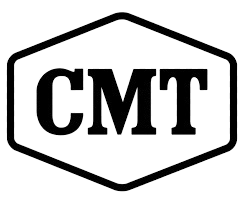CMTrace stands as one of the most powerful log viewers designed specifically for Microsoft Configuration Manager environments. Professionals in IT, system administration, and enterprise management rely heavily on it to simplify the process of reading and analyzing log files. Instead of struggling with raw, unstructured data, CMTrace organizes everything into a readable and interactive format.
CMTrace was introduced by Microsoft as part of the Configuration Manager toolkit, providing administrators with a tool that enhances troubleshooting efficiency. The built-in highlighting, filtering, and error detection functions save countless hours when dealing with large-scale deployments. Beyond basic log file viewing, CMTrace supports collaboration, allowing teams to quickly identify, share, and resolve technical issues.
As enterprise infrastructures grow more complex, CMTrace remains a critical solution for professionals. It bridges the gap between raw system data and actionable insights. IT teams use it not only for troubleshooting but also for improving monitoring workflows, ensuring smoother system updates, and maintaining compliance standards. With CMTrace, technical analysis becomes faster, clearer, and more precise.
CMTrace Overview and Role
Purpose of CMTrace
CMTrace is designed to simplify the analysis of log files generated by Microsoft Configuration Manager. Instead of manually searching through large data sets, professionals rely on CMTrace to highlight relevant entries automatically. This makes the tool essential for detecting failures, identifying warnings, and reviewing successful operations.
Importance in Enterprise Environments
In large enterprise ecosystems, thousands of log entries are generated daily. CMTrace streamlines these entries by categorizing them into structured, readable formats. This significantly reduces the time required for troubleshooting and ensures that critical issues are spotted immediately.
Integration with Configuration Manager
CMTrace directly integrates with Microsoft Configuration Manager components. When administrators deploy applications, updates, or system configurations, the logs generated can be quickly opened with CMTrace for real-time monitoring. Its compatibility ensures IT teams always have accurate insights during deployment cycles.
Key Features of CMTrace
Real-Time Log Monitoring
One of CMTrace’s core features is real-time monitoring. As logs update, administrators can observe the changes instantly. This capability is vital during deployments or troubleshooting sessions where immediate feedback is needed.
Error Highlighting and Filtering
CMTrace automatically highlights errors and warnings using different colors. Administrators can apply filters to focus only on specific keywords, error codes, or components. This reduces information overload and helps in narrowing down problem sources efficiently.
Simplified User Interface
The interface of CMTrace is designed with usability in mind. Even administrators who are not advanced log readers find it intuitive. With minimal clicks, large data sets can be transformed into actionable insights, streamlining the entire diagnostic process.
Benefits of Using CMTrace
Troubleshooting Efficiency
CMTrace improves troubleshooting by providing instant visibility into log entries. Instead of scrolling through endless text, administrators identify relevant information quickly. This saves valuable time and reduces downtime in enterprise operations.
Collaboration Enhancement
Teams working together on system deployment projects benefit greatly from CMTrace. Log files can be shared across team members, who can use the tool to highlight critical entries. This collaboration ensures consistent and accurate diagnosis across departments.
Performance Monitoring
CMTrace allows performance insights by analyzing logs for recurring issues. When errors or warnings appear consistently, IT teams can identify patterns that may indicate deeper infrastructure problems. By addressing them early, long-term stability is improved.
- Accelerates log file navigation
- Reduces downtime during deployments
- Improves collaboration across IT teams
- Enhances visibility of recurring issues
- Provides quick real-time error detection
CMTrace in Deployment Scenarios
Software Deployment Logs
When deploying new software applications across networks, CMTrace becomes invaluable. Administrators can analyze installation logs to ensure successful deployment, identify failed installations, and resolve compatibility issues.
Update and Patch Management
During updates, CMTrace helps monitor the process by highlighting any failed patches or corrupted installations. This ensures the entire system remains secure and compliant with industry standards.
Operating System Deployment
CMTrace plays a vital role in operating system deployment scenarios. Administrators can track progress, analyze setup errors, and confirm successful configurations across multiple devices in the infrastructure.
- Ensures accurate deployment monitoring
- Simplifies troubleshooting during system updates
- Enhances system stability through error detection
- Speeds up patch validation processes
- Supports compliance with security standards
CMTrace and Log Management
Centralized Log Viewing
CMTrace supports centralized log viewing, allowing administrators to analyze multiple log files simultaneously. This is crucial when working on large projects involving numerous endpoints.
Error Isolation
By isolating specific errors from large data sets, CMTrace enables IT professionals to resolve issues without getting lost in irrelevant information. This reduces human error and ensures faster resolution times.
Advanced Filtering Options
The tool’s advanced filtering features allow administrators to set up customized rules. Specific components, keywords, or processes can be isolated for detailed analysis. This makes troubleshooting highly efficient and tailored.
- Centralizes log file access
- Filters errors for targeted analysis
- Reduces human error in troubleshooting
- Speeds up log investigation
- Improves overall diagnostic accuracy
CMTrace Best Practices
Organizing Logs Properly
Administrators should organize log files before loading them into CMTrace. Well-structured logs improve readability and help CMTrace deliver the most accurate insights.
Leveraging Filters and Highlights
By setting up filters and highlights correctly, professionals can focus only on the most important entries. This saves time and ensures efficiency during troubleshooting.
Training IT Teams
For maximum efficiency, IT teams should be trained in using CMTrace. Familiarity with features such as filtering, error highlighting, and real-time monitoring enhances collaboration and reduces downtime.
FAQs
What does CMTrace stand for?
CMTrace stands for Configuration Manager Trace, a log viewer for Microsoft Configuration Manager.
Is CMTrace available for free?
Yes, CMTrace is part of the Microsoft Configuration Manager toolkit and is available for free use.
Can CMTrace open non-Configuration Manager logs?
Yes, CMTrace can read and display most plain-text log files, not limited to Configuration Manager logs.
Does CMTrace support real-time updates?
Yes, CMTrace updates logs in real time, showing administrators the latest changes instantly.
How does CMTrace improve troubleshooting?
CMTrace highlights errors, allows filtering, and organizes data, reducing troubleshooting time significantly.
Is CMTrace suitable for beginners?
Yes, CMTrace’s simple interface makes it accessible even for new administrators.
Can CMTrace handle multiple log files at once?
Yes, administrators can open and view multiple log files simultaneously in CMTrace.
Does CMTrace work with SCCM only?
CMTrace is optimized for SCCM but can also be used with other plain-text logs.
How can CMTrace enhance collaboration?
By allowing team members to share highlighted logs, CMTrace ensures consistent troubleshooting across departments.
Is CMTrace still relevant today?
Yes, CMTrace remains highly relevant for enterprises using Microsoft Configuration Manager and system log analysis.
Conclusion
CMTrace stands as an indispensable tool for IT administrators managing Microsoft Configuration Manager environments. By simplifying log file analysis, highlighting errors, and providing real-time monitoring, it dramatically improves troubleshooting efficiency. With its intuitive interface and advanced filtering options, CMTrace enhances collaboration, reduces downtime, and supports system stability. Whether used for deployment monitoring, patch management, or performance tracking, CMTrace delivers unmatched value in enterprise environments, making it an essential tool for every IT professional.