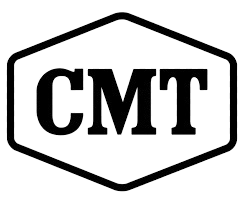OneTrace is a specialized log viewing tool developed by Microsoft to make troubleshooting easier for IT professionals and system administrators. With its modern interface, it helps users analyze log files quickly, reducing the time spent in identifying errors. Unlike traditional log readers, OneTrace brings in advanced filtering and customization options that simplify complex diagnostic scenarios.
OneTrace is designed to work seamlessly with Configuration Manager log files, offering faster loading and navigation compared to older utilities like CMTrace. The tool introduces modern features that enhance the troubleshooting workflow by minimizing delays and providing interactive controls for better efficiency. Its goal is to empower users with greater clarity while analyzing logs.
OneTrace improves productivity by offering multiple-tabbed log views, integrated search functions, and an intuitive user experience. It not only supports log file readability but also transforms how administrators deal with errors in Configuration Manager environments. By learning to use OneTrace correctly, IT teams can optimize their troubleshooting processes and ensure smoother operations.
OneTrace installation setup
Downloading OneTrace
OneTrace is included with the Configuration Manager Support Center toolkit. Users can download the toolkit from Microsoft’s official documentation portal. The installation package contains multiple utilities, but OneTrace is the most widely used for log analysis.
Installing the toolkit
Once downloaded, installation requires administrative rights. Running the setup file allows users to select utilities they need. After installation, OneTrace appears as a standalone application within the Support Center.
Accessing OneTrace
Users can launch OneTrace directly from the Start menu or navigate through the Support Center utilities. Its clean design ensures minimal setup time, making it ready for use immediately after installation.
OneTrace interface navigation
Main dashboard overview
The OneTrace interface begins with a central dashboard where users can open multiple log files. Each file opens in a new tab, allowing side-by-side analysis. This tabbed design significantly boosts productivity.
Toolbar functions
The toolbar features quick access buttons for opening logs, searching entries, and adjusting display options. Users can also enable auto-refresh for active logs, ensuring real-time monitoring.
Customization panel
A customization panel lets users adjust font size, colors, and themes for better readability. This personalization enhances the troubleshooting experience by reducing eye strain during long diagnostic sessions.
OneTrace log file management
Opening log files
Users can open log files individually or in bulk. The tool supports drag-and-drop functionality, making it convenient for administrators managing multiple files simultaneously.
Filtering logs
Filters help highlight relevant data. Users can apply conditions like error-only display or keyword-based searches. This saves time and improves efficiency in troubleshooting.
Managing multiple tabs
OneTrace allows multiple logs to stay open simultaneously. Administrators can easily switch between tabs, ensuring faster identification of errors across different logs.
Key features of log management include:
- Drag-and-drop support for multiple files
- Tab-based organization for quick navigation
- Advanced filtering with error-level display
- Real-time log monitoring with auto-refresh
- Seamless switching between logs without delays
OneTrace advanced search
Keyword-based search
OneTrace provides a keyword-based search to locate errors quickly. Users can enter exact phrases or terms, instantly narrowing down relevant log entries.
Advanced query builder
The query builder allows compound search conditions. Administrators can combine multiple keywords with logical operators for detailed analysis of logs.
Search results handling
Search results appear in a separate panel, enabling quick navigation to exact lines in the log file. This reduces manual scrolling and saves time.
Benefits of advanced search in OneTrace:
- Faster identification of log errors
- Complex query handling for in-depth troubleshooting
- Highlighted results for better visibility
- Easy navigation between findings
- Improved efficiency in large environments
OneTrace troubleshooting practices
Error analysis
OneTrace highlights errors in a structured format, allowing administrators to focus on problem areas instantly. Its color-coded display makes distinguishing severity levels easier.
Performance optimization
When dealing with large log files, OneTrace optimizes performance by loading data quickly. The tool avoids delays by reading logs dynamically rather than pre-loading the entire file.
Real-time troubleshooting
For ongoing issues, OneTrace enables real-time log viewing. Users can keep logs open while processes run, making it possible to identify and address errors immediately.
Troubleshooting practices using OneTrace:
- Structured color-coded error highlighting
- Performance-friendly log reading
- Real-time monitoring of active logs
- Simplified issue correlation with multiple tabs
- Enhanced decision-making with quick insights
OneTrace customization options
Personalizing display
Users can personalize display settings such as font size, background theme, and color contrast. This ensures comfort during long troubleshooting sessions.
Setting preferences
Preferences include automatic file loading, recent file tracking, and default filter settings. Customizing these options allows administrators to streamline their workflow.
Exporting data
OneTrace offers export features, letting users save filtered log results for documentation. Exported files can be shared across teams for collaborative troubleshooting.
Customization benefits include:
- Improved readability with display adjustments
- Faster workflow with saved preferences
- Easy collaboration with exported data
- Reduced fatigue during extended sessions
- Tailored experience for different administrators
FAQs
What is OneTrace used for
OneTrace is used to analyze Configuration Manager log files quickly with advanced filtering and search options.
Is OneTrace better than CMTrace
Yes, OneTrace offers a modern interface, multiple tabs, and faster performance compared to CMTrace.
Can OneTrace open multiple log files
Yes, OneTrace supports tab-based log file management, allowing users to view several logs simultaneously.
Does OneTrace support real-time monitoring
Yes, OneTrace can auto-refresh active log files, making real-time error tracking possible.
Can OneTrace export filtered logs
Yes, filtered logs can be exported and shared for collaborative troubleshooting.
Conclusion
OneTrace revolutionizes the way administrators handle Configuration Manager logs. Its tabbed design, advanced filtering, and real-time monitoring make troubleshooting faster and more efficient. With customization options and export features, it adapts to individual user preferences while boosting team collaboration. By integrating OneTrace into regular IT workflows, professionals can save time, reduce stress, and improve system performance. Ultimately, mastering OneTrace ensures smoother and more reliable Configuration Manager operations.